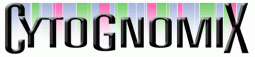ADCI_Online Data Storage and Retrieval
Signing into this resource confirms approval of the terms in this license.
View sign in documentation on the ADCI Wiki.
Select a sample (directory) to upload to cloud storage. The selected directory should consist of only image files (tif, tiff, jpg, jpeg, TIF, TIFF, JPG, JPEG) and must not contain any subdirectories. Any files in the sample directory lacking one of these listed file extensions will fail to upload. Samples uploaded to cloud storage are automatically named according to the name of the directory uploaded. For example, if a directory named "Calibration_5Gy" which contains 500 TIFF images is uploaded, the sample will be named "Calibration_5Gy" on cloud storage.
Sample Name
-
Images in Sample
-
Succeeded
-
Failed
-
Samples previously uploaded to cloud storage (using the "Sample Upload" section above) can be viewed here. Click the "Refresh table" button below and the table will be populated with the names of all samples currently stored in the cloud. Click the "Refresh" button under the table heading "Populate/Refresh Image Count" to obtain an image count for the associated sample. This is one method to verify all images in a sample were correctly uploaded. If a sample was uploaded in error or is no longer necessary for your analyses, it can be removed from cloud storage by clicking "Delete" under the table heading "Delete Sample". This table is automatically refreshed when a new sample has been successfully uploaded and when a sample is deleted.
| Sample Name | Image Count | Populate/Refresh Image Count | Delete Sample |
|---|---|---|---|
| Not yet populated (refresh table) | - | - | - |
Reports previously generated by ADCI during an AppStream streaming session can be viewed and downloaded here. Click the "Refresh table" button below and the table will be populated with the names of all ADCI reports currently stored in the cloud. To download a report, click "Download" under the table heading "Download Report". A "Provider report" consists of a single csv file and can be downloaded directly. All other report types consist of an html file and a directory of png image files, thus they are first compressed in zip format before download. The zip process may take several minutes and depends on the number of png files in the report. This table is not automatically refreshed, therefore if you are in an active ADCI_Online streaming session and wish to view recently generated reports, click the "Refresh table" button to obtain a new list of reports.
| Report Name | Download Report |
|---|---|
| Not yet populated (refresh table) | - |